Getting Started
Campaigns
Campaign Editor
Images
Reports
Apps & Integrations
Standard Templates
App & Integrations
Stripe
Dijon Platform allows you to easily take payments with Stripe. Stripe has many supported payment methods and low fees we recommend you try Stripe.
Connecting your Stripe Account
Go to Apps & Integrations and Payments in the Dijon Platform Administration Dashboard. There you will see the Connect with Stripe button.
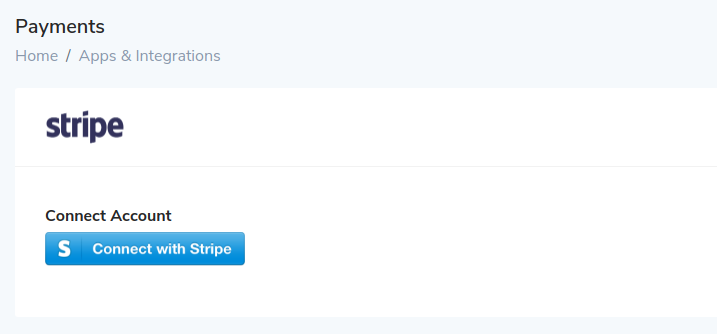
Press the "Connect with Stripe" button. You can then enter your existing Stripe details or create a new account.
Enable Apple Pay
In the Stripe Dashboard navigate to Settings. You will see the following:
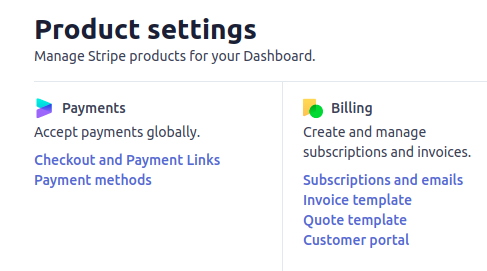
Under Payments click Payment Methods.
If your Stripe account has not used Apple Pay before you will need to select Eligible to see Apple Pay in the list.
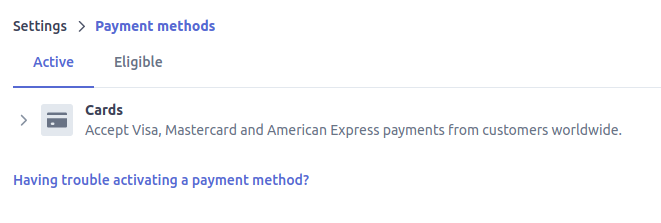
The following is what you need to find under either Active or Eligble.

Once you see it press Configure. You will then see a list of approved Web domains and iOS Certificates for Apple Pay as follows:
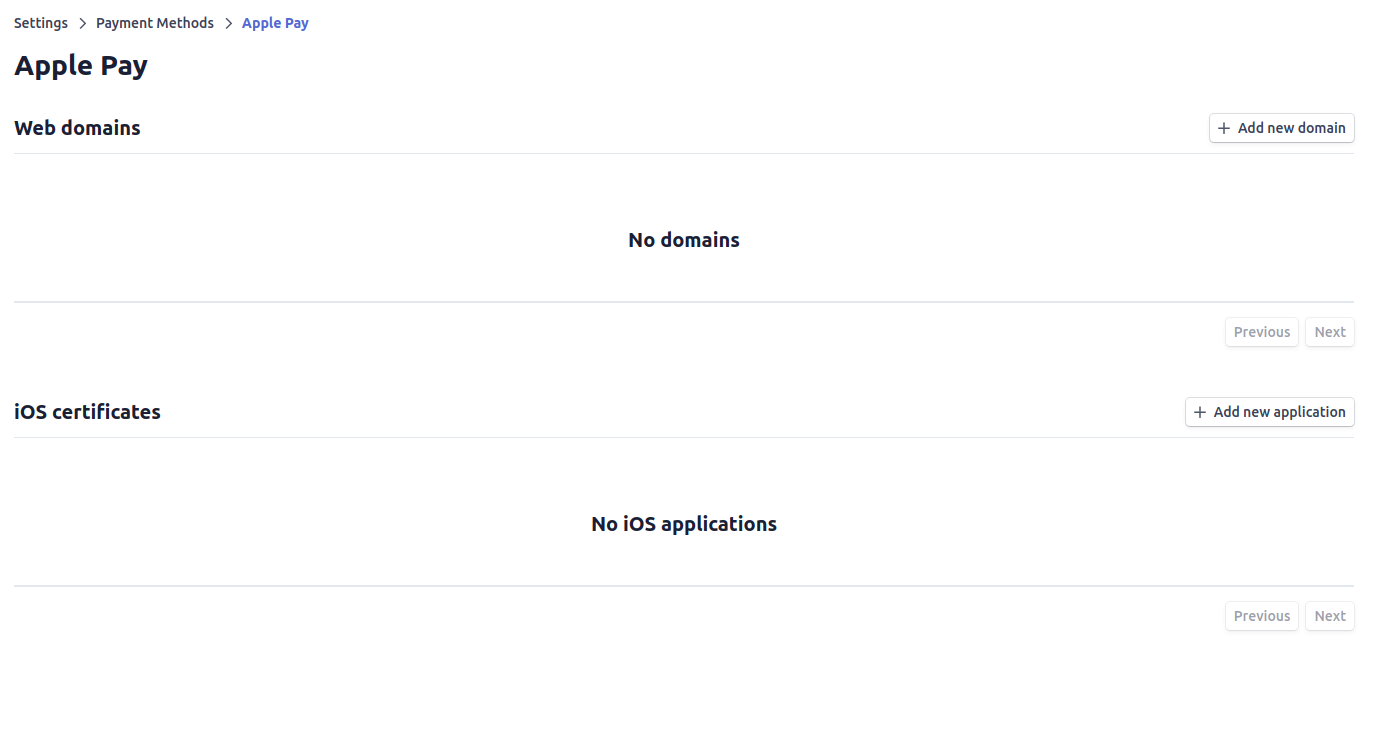
Click the "Add new domain" button on the right of Web Domains. The following popup will appear:
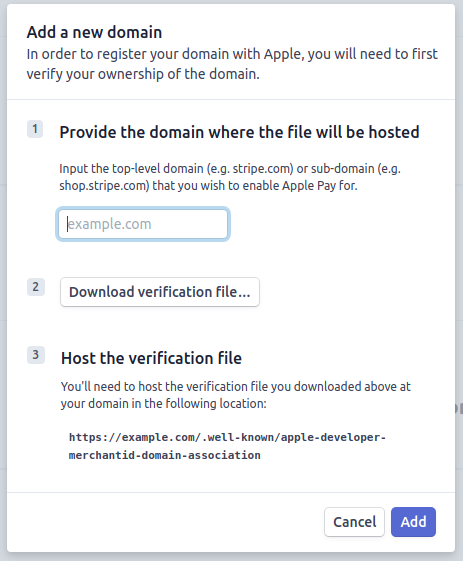
Enter just the domain where your Dijon Platform website is hosted with the path
and protocol removed from the URL. For example if your URL is
https://donate.ngo.org/blah enter donate.ngo.org.
Note Dijon Platform includes the verfication file out of the box, however, if you have customised your own templates you will need to place the verification file as instructued.
Finally press Add to configure the domain for use with Apple Pay.
Please remember to test it from your Apple device! We've wondered where the button has disappeared to a few times only to remember we are not using an Apple device.