Getting Started
Campaigns
Campaign Editor
Images
Reports
Apps & Integrations
Standard Templates
Campaigns
Create new campaign
Dijon Platform allows you to create new campaigns in seconds. We are sure you will find it straightforward once you have read through the following information.
Navigating to New Campaign
To create a new campaign, press the Campaign menu item under Content.
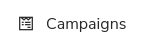
Next, press the Add Campaign button.
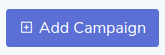
You will now see the New Campaign screen. We will look first at the Configure your campaign section.
Configure your campaign
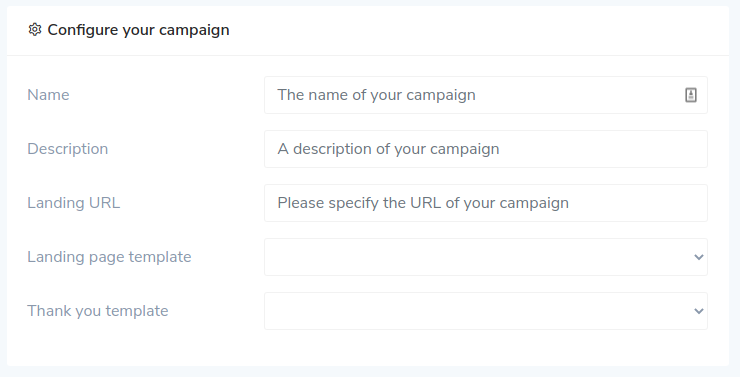
This section allows you to do some basic configuration of your campaign.
Name
The campaign name is the name used in reports and browser links, and therefore
must only contain numbers, letters, underscores or hyphens.
Description
The campaign description is an opportunity for you to configure a human-friendly
name. For example, you might enter "Tsunami Appeal" for the description and
"tsunami" for the name.
Landing URL
The landing URL is the final part of the URL. For our "Tsunami Appeal", we might
enter /tsunami.
Landing page template
Here we select the landing page template we want to use for our campaign. We can
change this later, so don't worry too much if you aren't sure. If your site has
custom templates built by developers, you may need to which one you need to use.
If you are using the standard templates supplied by Dijon Platform, use the following templates:
donatefor a donation page without a totalisertotaliserfor a donation with a totaliser
Thank you template
Select the thank you template here. The Dijon Platform standard templates have
a single option for this called thank_you. You might need to ask your
developers if your templates were developed by them.
Permissions
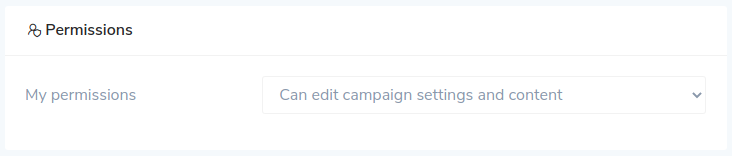
This section allows you to configure the permissions for your campaign. If you are an Administrator, this section has no effect as you already have access to edit all campaigns; however, if you are not, this section allows you to ensure you have access to edit the campaigns you create.
Copy from an existing campaign
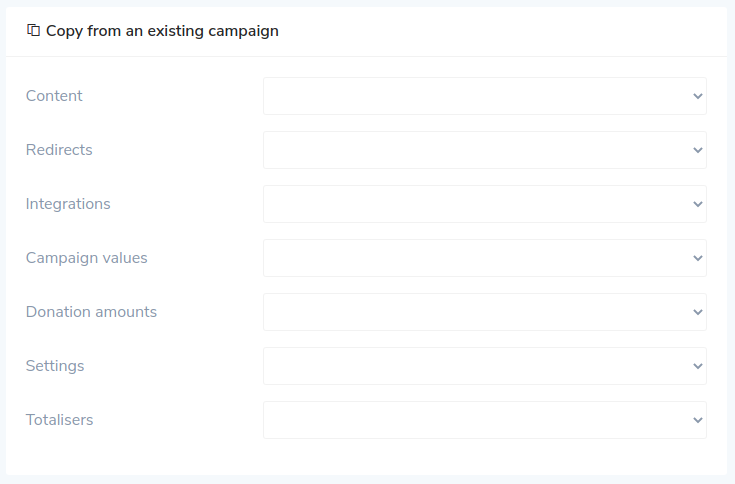
The Copy from an existing campaign section allows you to copy Content, Redirects, Integrations, Campaign Values, Donations Amounts, Settings and Totalisers from an existing campaign. This allows you to choose to clone an existing campaign or start from scratch with new content.
Now save your campaign
Once you're happy press the Submit button and your campaign will be created!